
Macbook Pro Won T Boot
- Kon-Boot (aka kon boot, konboot) is a tool that allows accessing target computer without knowing the user's password. Unlike other solutions Kon-Boot does not reset or modify user's password and all changes are reverted back to previous state after system restart.
- I created a Yosemite boot USB, from the App Store version 10.10.1. When I hold option during Boot, the USB drive doesn't show up on the menu. I have an aluminium MBP, bought in 2009. It is the full body aluminium with the Superdrive.
- Losing your files can be a terrifying idea. If you find out that your Mac suddenly won't turn on, how to save your data before it's gone for good is probably the first place your mind will go. But don't lose hope yet—while recovering your data on a Mac that won't boot may be difficult, it is not impossible.
- I've upgraded to Yosemite on MacBook Pro (13 inch, mid 2012 model). Since doing so, I cannot boot into rEFIt; no OS options are available; it just boots into Mac OSX yosemite directly. I tried reinstalling rEFIt, but it didn't work. I tried installing rEFInd with the -esp argument as explained in the manual, but that didn't work either.
Refund policy: You have 7 days to submit a refund request starting from the day of your purchase. If kon-boot worked on at least one of your machines you are not qualified for refund. Not meeting system requirements cases will not be refunded. In order to get a refund you will need to provide a video demonstrating your problems with kon-boot (specifically booting target system with kon-boot media). Refund requests without proof of not working (video recording) will not be accepted. Due to numerous cases of scam/extortion cases 'accidental' purchases will not be refunded. Ignoring the system requirements is also not qualified for refund. Please purchase wisely!
If Yosemite encounters such a modified kext file, it won't run. In cases where you have such a modified extension installed, your Mac won't be able to boot from the drive.
Check compatibility
You can upgrade to OS Yosemite on any of the following Mac models. Your Mac also needs at least 2GB of memory and 8GB of available storage space.
MacBook introduced in 2009 or later, plus MacBook (13-inch, Aluminum, Late 2008)
MacBook Air introduced in late 2008 or later
MacBook Pro introduced in mid 2007 or later
Mac mini introduced in early 2009 or later
iMac introduced in mid 2007 or later
Mac Pro introduced in early 2008 or later
Xserve models introduced in early 2009
To find your Mac model, memory, storage space, and macOS version, choose About This Mac from the Apple menu . If your Mac isn't compatible with OS X Yosemite, the installer will let you know.
Make a backup
Before installing any upgrade, it's a good idea to back up your Mac. Time Machine makes it simple, and other backup methods are also available. Learn how to back up your Mac.
Get connected
It takes time to download and install OS X, so make sure that you have a reliable Internet connection. If you're using a Mac notebook computer, plug it into AC power.
Download OS X Yosemite
For the strongest security and latest features, find out whether you can upgrade to macOS Catalina, the latest version of macOS.
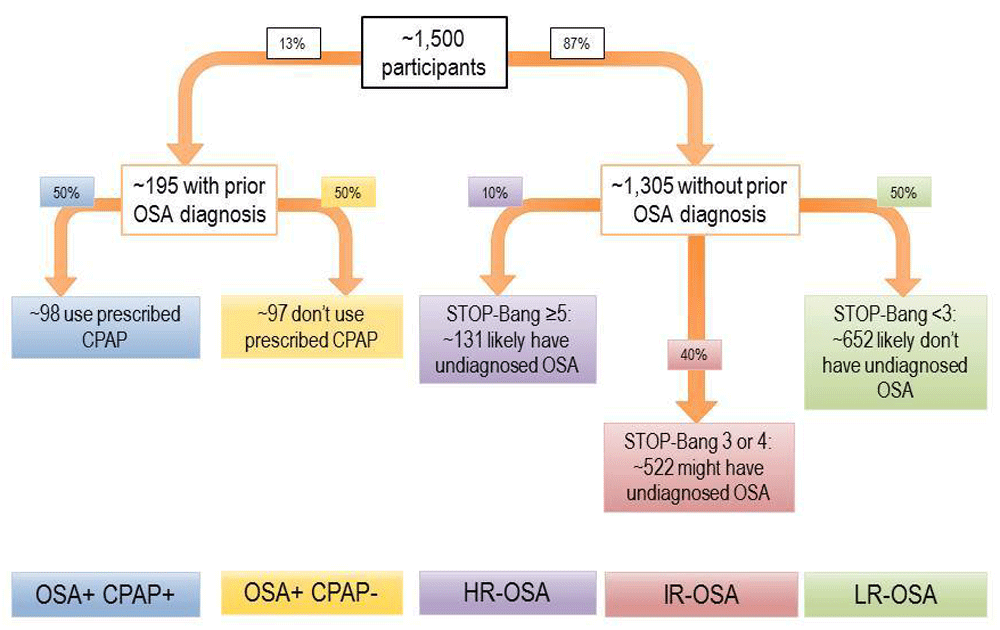
Macbook Pro Won T Boot
- Kon-Boot (aka kon boot, konboot) is a tool that allows accessing target computer without knowing the user's password. Unlike other solutions Kon-Boot does not reset or modify user's password and all changes are reverted back to previous state after system restart.
- I created a Yosemite boot USB, from the App Store version 10.10.1. When I hold option during Boot, the USB drive doesn't show up on the menu. I have an aluminium MBP, bought in 2009. It is the full body aluminium with the Superdrive.
- Losing your files can be a terrifying idea. If you find out that your Mac suddenly won't turn on, how to save your data before it's gone for good is probably the first place your mind will go. But don't lose hope yet—while recovering your data on a Mac that won't boot may be difficult, it is not impossible.
- I've upgraded to Yosemite on MacBook Pro (13 inch, mid 2012 model). Since doing so, I cannot boot into rEFIt; no OS options are available; it just boots into Mac OSX yosemite directly. I tried reinstalling rEFIt, but it didn't work. I tried installing rEFInd with the -esp argument as explained in the manual, but that didn't work either.
Refund policy: You have 7 days to submit a refund request starting from the day of your purchase. If kon-boot worked on at least one of your machines you are not qualified for refund. Not meeting system requirements cases will not be refunded. In order to get a refund you will need to provide a video demonstrating your problems with kon-boot (specifically booting target system with kon-boot media). Refund requests without proof of not working (video recording) will not be accepted. Due to numerous cases of scam/extortion cases 'accidental' purchases will not be refunded. Ignoring the system requirements is also not qualified for refund. Please purchase wisely!
If Yosemite encounters such a modified kext file, it won't run. In cases where you have such a modified extension installed, your Mac won't be able to boot from the drive.
Check compatibility
You can upgrade to OS Yosemite on any of the following Mac models. Your Mac also needs at least 2GB of memory and 8GB of available storage space.
MacBook introduced in 2009 or later, plus MacBook (13-inch, Aluminum, Late 2008)
MacBook Air introduced in late 2008 or later
MacBook Pro introduced in mid 2007 or later
Mac mini introduced in early 2009 or later
iMac introduced in mid 2007 or later
Mac Pro introduced in early 2008 or later
Xserve models introduced in early 2009
To find your Mac model, memory, storage space, and macOS version, choose About This Mac from the Apple menu . If your Mac isn't compatible with OS X Yosemite, the installer will let you know.
Make a backup
Before installing any upgrade, it's a good idea to back up your Mac. Time Machine makes it simple, and other backup methods are also available. Learn how to back up your Mac.
Get connected
It takes time to download and install OS X, so make sure that you have a reliable Internet connection. If you're using a Mac notebook computer, plug it into AC power.
Download OS X Yosemite
For the strongest security and latest features, find out whether you can upgrade to macOS Catalina, the latest version of macOS.
If you still need OS X Yosemite, use this link: Download OS X Yosemite. A file named InstallMacOSX.dmg will download to your Mac.
Install the macOS installer
Mac Yosemite Won T Boot Men
Double-click the downloaded file to open a window showing its contents. Minecraft java mac os. Then double-click the file within, named InstallMacOSX.pkg.
Follow the onscreen instructions, which will guide you through the steps necessary to install.
Begin installation
Mac terminal keyboard shortcut. After installation of the installer is complete, open the Applications folder on your Mac, then double-click the file named Install OS X Yosemite.
Click Continue and follow the onscreen instructions. You might find it easiest to begin installation in the evening so that it can complete overnight, if needed.
Allow installation to complete
Please allow installation to complete without putting your Mac to sleep or closing its lid. Your Mac might restart, show a progress bar, or show a blank screen several times as it installs both OS X and related updates to your Mac firmware.
Learn more
- OS X Yosemite won't install on top of a later version of macOS, but you can erase your disk first or install on another disk.
- You can use macOS Recovery to reinstall macOS.
